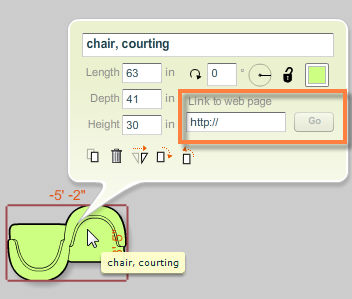You can link a symbol to a web page that displays further information about the item represented in your plan. This feature is useful for specifying specific products, materials, design and layout examples or reference material in your plans.
To Link a Symbol to a Web Page:
| 1. | Select a symbol by clicking on it using the selection tool. |
| 2. | The symbol info panel appears with a variety of controls for manipulating the symbol. |
| 3. | Click on the Link to web page field and enter the web page address (URL) of the web page you’d like to specify. |
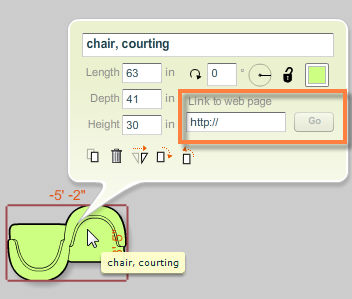
| 4. | The Go button will become active to indicate that the symbol has been linked to a web page. |
| 5. | Click on the Go button to view the linked web page. A new browser window will open to the web page you've specified. Because the symbol info panel appears when you click on symbols, anyone who is viewing the plan can click on the  button to view the web page linked to the symbol. button to view the web page linked to the symbol. |
Note: To save time, copy the web address (URL) of the page you want to link by selecting the address in your web browser and pasting it into the Link to web page field in Icovia.