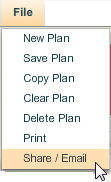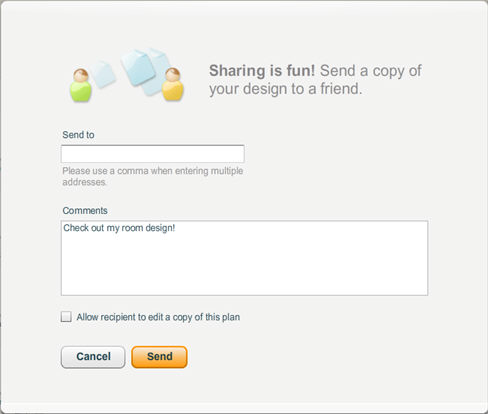The Share/ Email option of the File menu allows you to share your plan with clients, family and friends. It has the same function as the Share button on the plan control bar. When you share a plan with someone, they will receive an email containing a link that allows them to open a copy of your plan. Your saved plan will not be affected.
To Share/Email a plan:
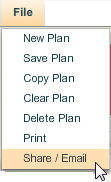
| 2. | A window appears prompting you to enter the email addresses of the people you want to send the plan to along with any comments you wish to include. |
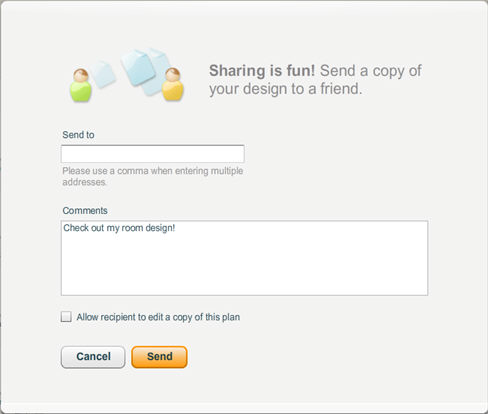
| 3. | Send To field – Enter the email of the person you want to send a copy of your plan to. To send the plan to two or more people, enter multiple email addresses using a comma to separate them. |
| 4. | Comments field – Enter any comments you want the recipient to read when they receive a copy of your plan. |
| 5. | Allow recipient to edit a copy of this plan checkbox – When checked, the recipient(s) will be permitted to modify their copy of the plan you sent. If unchecked, the recipient can only view the plan and the plan elements you have added can not be changed or removed. In either case, the original version of your saved plan remains untouched and changes recipients may make to the copy of the plan you sent will not affect your saved plans. |
| 6. | Click Send to share your plan. An email with a link to a copy of your floor plan is sent to the email address you entered. |