|
<< Click to Display Table of Contents >> Hide Walls |
  
|
|
<< Click to Display Table of Contents >> Hide Walls |
  
|
Walls are displayed by default in Icovia but they can be hidden using the Hide command of the view menu and turned back on to be displayed using the Show Walls command of the View menu.
| 1. | Select Hide from the View menu. |
| 2. | Then select Hide Walls from the Hide sub-menu. |
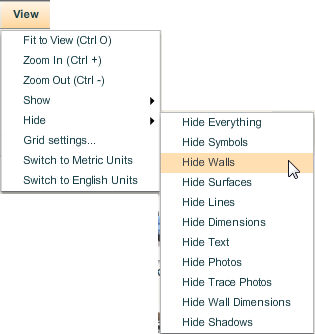
| 3. | This hides all the walls in the floor plan. The walls are no longer displayed. |
Note: When plans are emailed, all objects will be displayed when the recipient opens the plan even if the object type has been set to Hide.