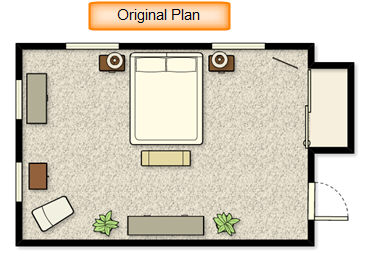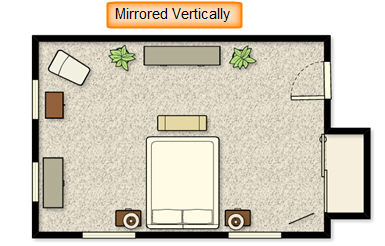|
<< Click to Display Table of Contents >> Rotate/Mirror Plan |
  
|
|
<< Click to Display Table of Contents >> Rotate/Mirror Plan |
  
|
The Rotate/Mirror Plan command allows you to rotate the plan to an angle of your choice or flip it vertically / horizontally. The Rotate/Mirror Plan commands are available from the Edit menu and allow you to rotate a plan 90° right, 90° left, 180°, or mirror the plan horizontally or vertically.
| 1. | Select Rotate/Flip Plan from the Edit menu. |
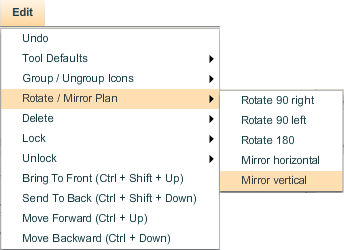
| 2. | A menu appears to the right displaying the options available to you for rotating and flipping the plan. |
| • | Select Rotate 90 right to rotate the plan 90° to the right. The plan will be rotated 90° to the right. |
Note: Rotating and flipping cannot be reversed using the Undo command. If you have rotated a plan to the right, you will have to reverse it using the Rotate 90 left command.
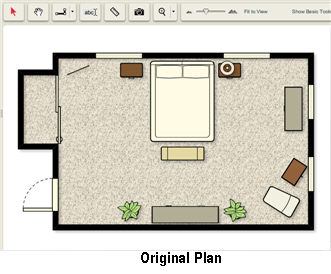 ````
```` 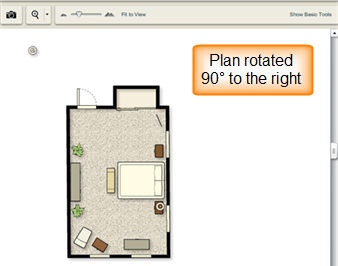
| • | Select Rotate 90 left to rotate the plan 90° to the left. The plan will be rotated 90° to the left. |
| • | Select Rotate 180 to rotate the plan 180°. The plan will be rotated 180°. |
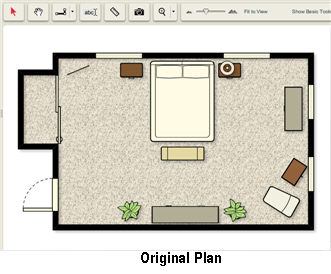
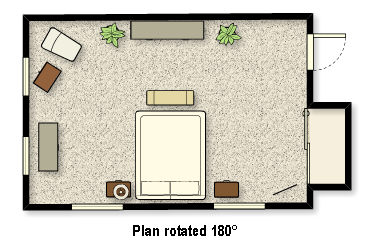
| • | Select Mirror Horizontal to flip the plan horizontally. |
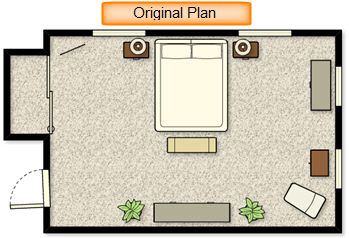
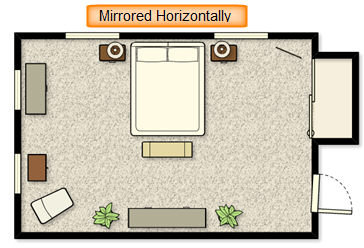
| • | Select Mirror Vertical to flip the plan vertically. |