|
<< Click to Display Table of Contents >> Hide |
  
|
|
<< Click to Display Table of Contents >> Hide |
  
|
Icovia provides commands to hide or show objects by type. These commands are useful for removing clutter from a plan without physically moving or deleting objects. "Hide" commands are available for: All Objects, Symbols, Walls, Surfaces, Lines, Dimensions, Text, Photos, Trace Photos, Wall Dimensions and Shadows. You can hide these objects using the Hide commands from the View menu.
| 1. | Select the Hide command from the View menu. |
| 2. | Then select the type of objects you want to hide from the Hide sub-menu which pops out to the right. |
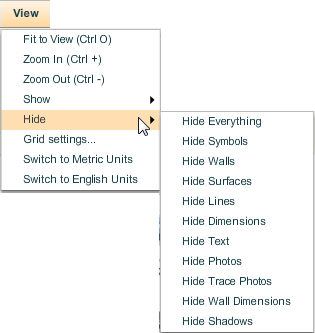
| 3. | This hides the objects belonging to the selected object type on the plan. |
Note: When plans are emailed, all objects will be displayed when the recipient opens the plan even if the object type has been set to Hide.