|
<< Click to Display Table of Contents >> Curved Wall Segments |
  
|
|
<< Click to Display Table of Contents >> Curved Wall Segments |
  
|
Wall segments can be curved after they’ve been added to your floor plan.
| 1. | Select the wall segment using the selection tool. |
| 2. | The selected wall segment will appear highlighted and the wall segment info panel will appear. |
| 3. | Select the round button for the curved wall symbol ( |
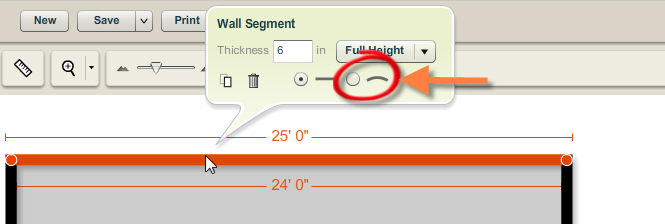
| 4. | The selected wall will be changed to a curved wall. |
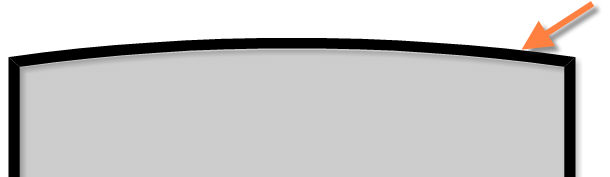
| 5. | When you move your cursor over the curved wall segment, a + sign is displayed at the point where the wall curves. The severity of the curve can be adjusted by dragging the + sign. |
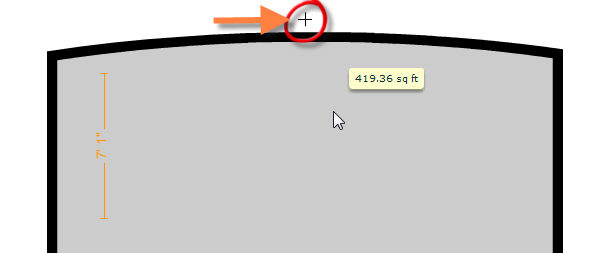
| 6. | Move your cursor away from the wall segment info panel to close it. |