|
<< Click to Display Table of Contents >> Wall Type |
  
|
|
<< Click to Display Table of Contents >> Wall Type |
  
|
Walls are created with the default wall type specified in the Tool Defaults option of the Edit menu. However, they can be changed to partial height walls or removed walls in the plan using the options available in the wall segment info panel.
| 1. | Select a wall segment using the selection tool. |
| 2. | The selected wall segment will appear highlighted and the wall segment info panel will appear. |
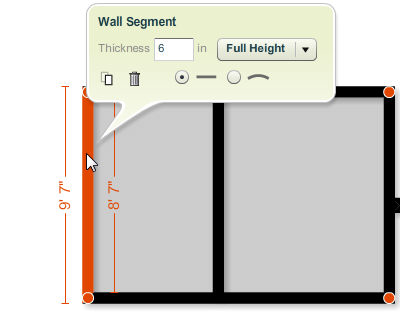
| 3. | The drop-down button to the right of the thickness field displays the current wall type. Click on the |
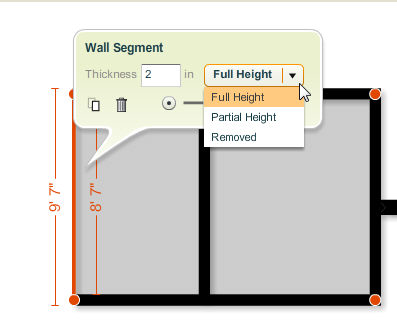
| 4. | Move your cursor away from the wall segment info panel to close it. |