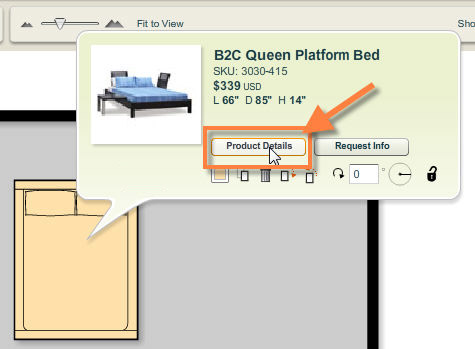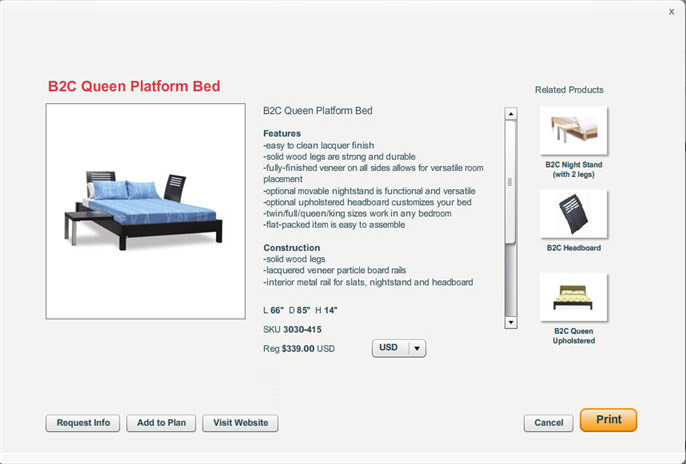Product details can be viewed directly from the Products tab or from products placed in your plan.
To View Product Details:
| 1. | Move your cursor over a product in the Products tab or select a product on your plan by clicking on it using the selection tool. |
| 2. | The product info panel will appear. |
| 3. | Click on the Product Details button |
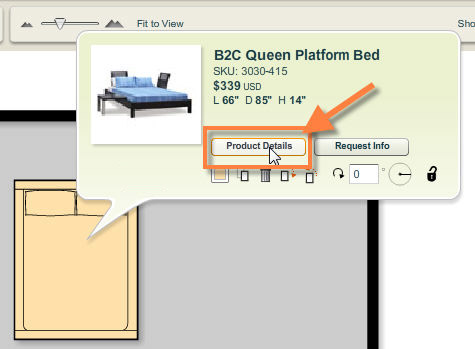
| 4. | The product details window will appear. It includes detailed product information, a larger product photo and buttons for printing and adding the product to your plan. In some cases, you can also request more information, visit the product details page on the manufacturer’s web site, add to cart and browse a list of related products. |
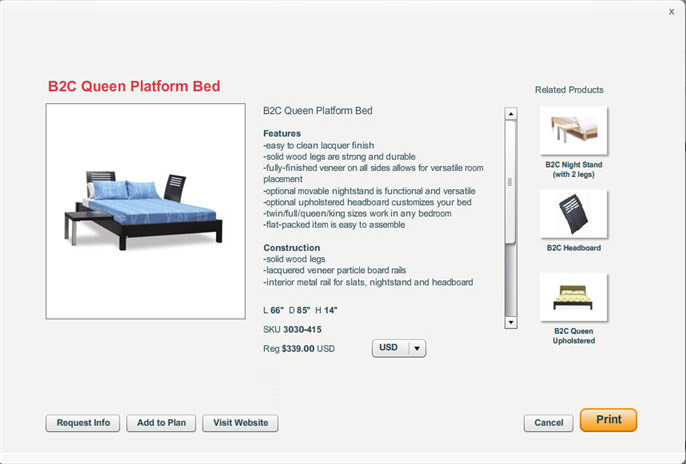
| 5. | Click on the Print button to print the product details. |
| 6. | Click on the Cancel button to close the product details window and return to the workspace. |