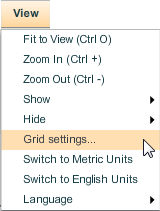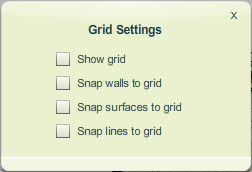The Grid and Snapping settings can be defined using the Grid Settings command of the View menu. All the grid related settings can be accessed using this command. You can show the grid, snap walls to the grid, snap surfaces to grid and snap lines through grid using this command.
To Define Grid Settings:
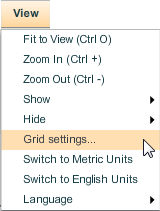
| 2. | The Grid Settings pop-up will be displayed. |
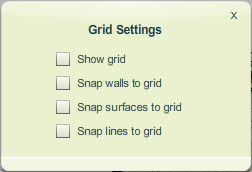
| • | Show Grid checkbox– when checked, the grid is displayed in the workspace. Leave the checkbox blank to hide the grid. |
| • | Snap walls to grid checkbox – when checked, wall points and segments will snap to the grid when moved. The grid is 1 ft (.3 m if you are working in metric units). |
| • | Snap surfaces to grid checkbox – when checked, surface points and segments will snap to the grid when moved. The grid is 1 ft (.3 m if you are working in metric units). |
| • | Snap lines to grid checkbox – when checked, line points and segments will snap to the grid when moved. The grid is 1 ft (.3 m if you are working in metric units). |