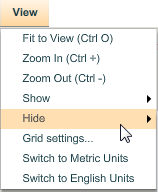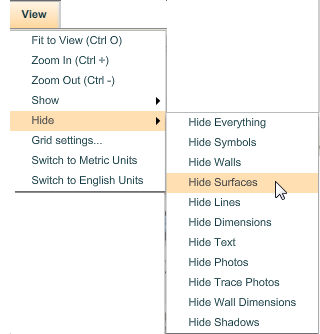All object types are visible in Icovia by default but you can selectively hide them and display them again using the Hide and Show commands from the View menu.
To Hide Objects
| 1. | Select the Hide command from the View menu by clicking on it. |
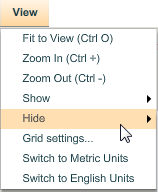
| 2. | Then select an object type from the Hide sub-menu. |
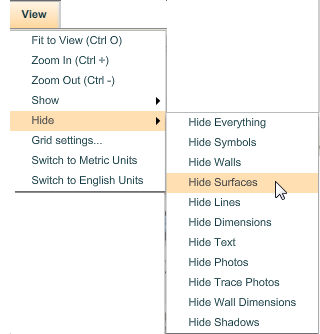
| 3. | This will hide the selected object type in your plan. |
To Show Hidden Objects
| 1. | Select the Show command from the View menu by clicking on it. |
| 2. | Then select an object from the Show sub-menu. |
| 3. | This will display the selected object type again. |
| • | If you want to see, but not allow edits to an object type, use the Lock command. |