|
<< Click to Display Table of Contents >> Creating a Four-sided Room |
  
|
|
<< Click to Display Table of Contents >> Creating a Four-sided Room |
  
|
Icovia allows you to create a room with four walls in one step using the wall tool instead of adding each wall separately.
| 1. | Select the wall tool from the tools palette. |

| 2. | Click in the top left of the workspace where you would like to add the new walls. Your cursor is displayed as a + sign. |
| 3. | Hold the left mouse button down and drag the cursor to the lower right corner of the workspace to create a rectangular shape comprised of four walls. The wall dimensions will be displayed as you drag the cursor. |
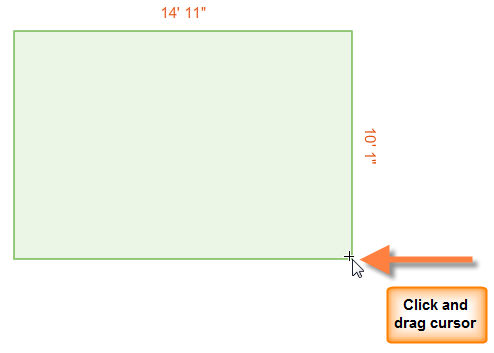
| 4. | Once you reach the room size that you want, release the left mouse button. A rectangular shape comprised of four walls will be displayed in the workspace. The walls created utilize the default wall settings saved using the Tool Defaults option of the Edit menu. |
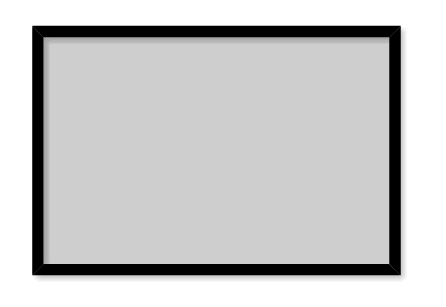
| 5. | The walls will function as any other walls in Icovia and you can change the wall thickness, wall type and delete wall segments or add wall points to an existing wall segment. |